In this tutorial, we will learn how to create a custom scrollbar in CSS. By default, browsers provide their own scrollbar design, but with CSS, we can customize it to match the design of our website. We will use the ::-webkit-scrollbar pseudo-element to target the default scrollbar in webkit browsers and then customize it.
Example:
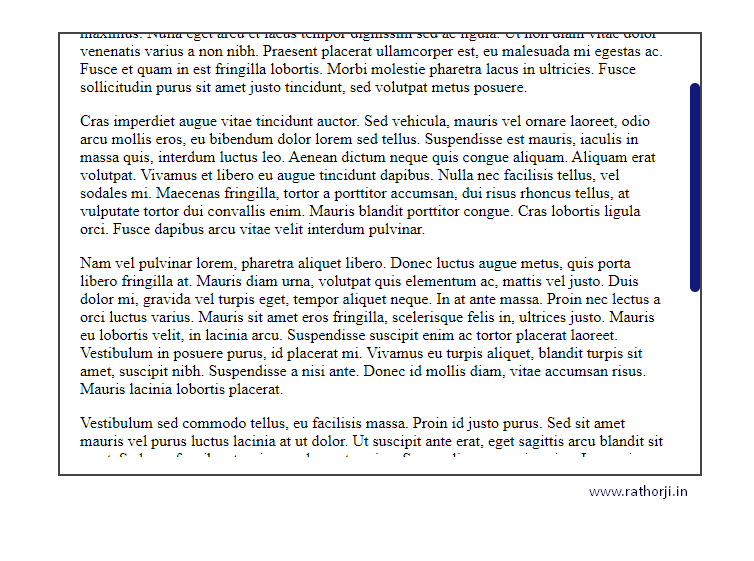
Let's start with the HTML code:
<!DOCTYPE html>
<html lang="en">
<head>
<meta charset="UTF-8">
<meta http-equiv="X-UA-Compatible" content="IE=edge">
<meta name="viewport" content="width=device-width, initial-scale=1.0">
<title>Custom Scrollbar</title>
<!--Link your css -->
<link rel="stylesheet" href="style.css">
</head>
<body>
<div class="container">
<div class="content">
<p>Lorem ipsum dolor sit amet, consectetur adipiscing elit. Phasellus blandit tempor sollicitudin purus sit amet justo tincidunt, sed volutpat metus posuere.</p>
<!-- More Content -->
</div>
</div>
</body>
</html>We have a basic HTML structure with a container and content div. The content div has some Lorem Ipsum text as well.
Now let's move on to the CSS code:
/* Target the default scrollbar in webkit browsers */
::-webkit-scrollbar {
width: 10px;
}
/* Customize the scrollbar */
::-webkit-scrollbar-thumb {
background-color: #131a81;
border-radius: 10px;
box-shadow: inset 0 0 5px rgba(0, 0, 0, 0.2);
}
/* Set smooth scrolling behavior */
body {
scroll-behavior: smooth;
}
/* For Demo to show scrollbar in a div container */
.content {
margin: auto;
margin-top: 50px;
overflow: scroll;
width: 600px;
height: 400px;
border: 2px solid #444;
padding: 20px;
}First, we use the::-webkit-scrollbar pseudo-element to target the default scrollbar in webkit browsers. We set its width to 10 pixels.
Next, we customize the scrollbar using the::-webkit-scrollbar-thumb pseudo-element. We set its background color to #131a81, border radius to 10 pixels, and a box shadow of 5 pixels. You can change these values as per your website design.
Then, we set the scroll-behavior property of the body to smooth, which gives a smooth scrolling effect.
Lastly, We make a small container to display the scrollbar for the demo. We set the styles for the content div. We give it a margin, a 600px width, a 400px height, a 2px solid border, and 20px padding. We also set its overflow to scroll so that the scrollbar appears when there is content overflow.
And that's it! We have created a custom scrollbar for our website using CSS. You can experiment with different values and designs to get the desired effect.
In conclusion, customizing the scrollbar is a great way to enhance the design of your website. It is a simple and easy process that can be done using CSS. By targeting the default scrollbar and customizing it, we can create a scrollbar that matches our website's design.