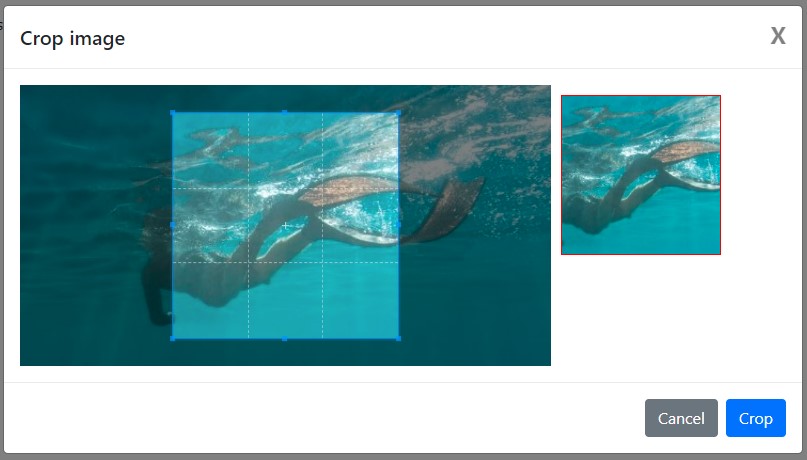In this article, we will learn how to crop the image before uploading it with Cropper JS & PHP.
Cropper.js
Cropper.js is a simple jQuery image cropping plugin
Project structure
Here, I am using jQuery bootstrap and cropper.js with PHP for uploading images.
before writing code let me show you my project structure:
upload-images/
┣ cropperjs/
┃ ┣ cropper.min.css
┃ ┗ cropper.min.js
┣ upload/
┣ index.php
┗ upload.php
upload is a directory name where we will upload our image after cropping
make an index.php file in your project and put the following code
<html>
<head>
<title>Crop Before Uploading Image using Cropper JS & PHP</title>
<link rel="stylesheet" href="https://maxcdn.bootstrapcdn.com/bootstrap/4.0.0/css/bootstrap.min.css"/>
<link href="cropperjs/cropper.min.css" rel="stylesheet" type="text/css"/>
</head>
<style type="text/css">
img {
display: block;
max-width: 100%;
}
.preview {
overflow: hidden;
width: 160px;
height: 160px;
margin: 10px;
border: 1px solid red;
}
</style>
<body>
<div class="container">
<h5>Upload Images</h5>
<form method="post">
<input type="file" name="image" class="image">
</form>
</div>
<div class="modal fade" id="modal" tabindex="-1" role="dialog" aria-labelledby="modalLabel" aria-hidden="true">
<div class="modal-dialog modal-lg" role="document">
<div class="modal-content">
<div class="modal-header">
<h5 class="modal-title" id="modalLabel">Crop image</h5>
<button type="button" class="close" data-dismiss="modal" aria-label="Close">
<span aria-hidden="true">×</span>
</button>
</div>
<div class="modal-body">
<div class="img-container">
<div class="row">
<div class="col-md-8">
<!-- default image where we will set the src via jquery-->
<img id="image">
</div>
<div class="col-md-4">
<div class="preview"></div>
</div>
</div>
</div>
</div>
<div class="modal-footer">
<button type="button" class="btn btn-secondary" data-dismiss="modal">Cancel</button>
<button type="button" class="btn btn-primary" id="crop">Crop</button>
</div>
</div>
</div>
</div>
</div>
</div>
<script src="https://code.jquery.com/jquery-3.5.1.min.js"></script>
<script src="https://maxcdn.bootstrapcdn.com/bootstrap/4.0.0/js/bootstrap.min.js"></script>
<script src="cropperjs/cropper.min.js" type="text/javascript"></script>
<script>
var bs_modal = $('#modal');
var image = document.getElementById('image');
var cropper,reader,file;
$("body").on("change", ".image", function(e) {
var files = e.target.files;
var done = function(url) {
image.src = url;
bs_modal.modal('show');
};
if (files && files.length > 0) {
file = files[0];
if (URL) {
done(URL.createObjectURL(file));
} else if (FileReader) {
reader = new FileReader();
reader.onload = function(e) {
done(reader.result);
};
reader.readAsDataURL(file);
}
}
});
bs_modal.on('shown.bs.modal', function() {
cropper = new Cropper(image, {
aspectRatio: 1,
viewMode: 3,
preview: '.preview'
});
}).on('hidden.bs.modal', function() {
cropper.destroy();
cropper = null;
});
$("#crop").click(function() {
canvas = cropper.getCroppedCanvas({
width: 160,
height: 160,
});
canvas.toBlob(function(blob) {
url = URL.createObjectURL(blob);
var reader = new FileReader();
reader.readAsDataURL(blob);
reader.onloadend = function() {
var base64data = reader.result;
$.ajax({
type: "POST",
dataType: "json",
url: "upload.php",
data: {image: base64data},
success: function(data) {
bs_modal.modal('hide');
alert("success upload image");
}
});
};
});
});
</script>
</body>
</html>make upload.php file in your project and put the following code
<?php
$folderPath = 'upload/';
$image_parts = explode(";base64,", $_POST['image']);
$image_type_aux = explode("image/", $image_parts[0]);
$image_type = $image_type_aux[1];
$image_base64 = base64_decode($image_parts[1]);
$file = $folderPath . uniqid() . '.png';
file_put_contents($file, $image_base64);
echo json_encode(["image uploaded successfully."]);
?>Output:

then choose file