In this tutorial, we will create / produce a QR Code generator web application with Angular 10/11 so let's get started.
We learn How to make QR code at angular 11. QR code generator app is a simple application. we read the random QR code generator see below.
This tutorial will use the angularx-qrcode npm package to generate a QR code in an angular app 11. Also enter the QRCodeModule module code. see below step by step generator QR code angular 11.
Step 1 – Create New Angular App
First, of all let's start by creating an Angular 11 project using the Angular CLI.
Open your terminal or command prompt, and generate a new angular project by running the following command:
ng new my-new-appStep 2 – Install angularx-qrcode npm Package
In this step, you need to install angularx-qrcode in our angular application. So, the following command:
npm install angularx-qrcode --saveStep 3 – Add Code on Module.ts File
In this step, go to the src/app directory and open app.module.ts file. Then add the following code into it:
import { NgModule } from '@angular/core';
import { BrowserModule } from '@angular/platform-browser';
import { AppRoutingModule } from './app-routing.module';
import { AppComponent } from './app.component';
import { QRCodeModule } from 'angularx-qrcode'; //<------------ import this code ------------
@NgModule({
declarations: [
AppComponent,
],
imports: [
BrowserModule,
AppRoutingModule,
QRCodeModule //<------------ import this code ------------
],
providers: [],
bootstrap: [AppComponent]
})
export class AppModule { }Step 4 – Add Code on View File
In this step, create HTML and display QR code in angular 11 application. So, app.component.html and update the following code into it:
<h1>Create/Generate QR Codes In Angular 10/11 - phpcodingstuff.com</h1>
<qrcode [qrdata]="'myAngularxQrCode'" [width]="256" [errorCorrectionLevel]="'M'"></qrcode>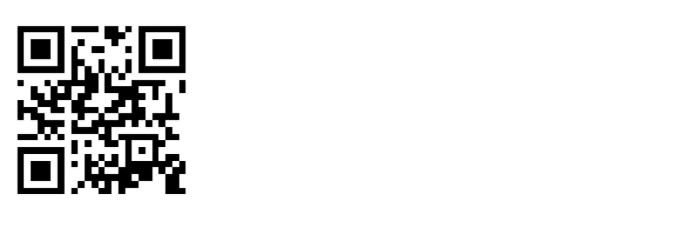
Step 5 – Add Code On Component ts File
In this step, open app.component.ts. Then add the following code into the component.ts file:
import { Component } from '@angular/core';
@Component({
selector: 'app-root',
templateUrl: './app.component.html',
styleUrls: ['./app.component.css']
})
export class AppComponent {
public myAngularxQrCode: string = null;
constructor () {
// assign a value
this.myAngularxQrCode = 'Your QR code data string';
}
}Step 6 – Start Angular App
In this step, execute the following commands on the terminal to start the angular app:
ng serveI hope it can help you...